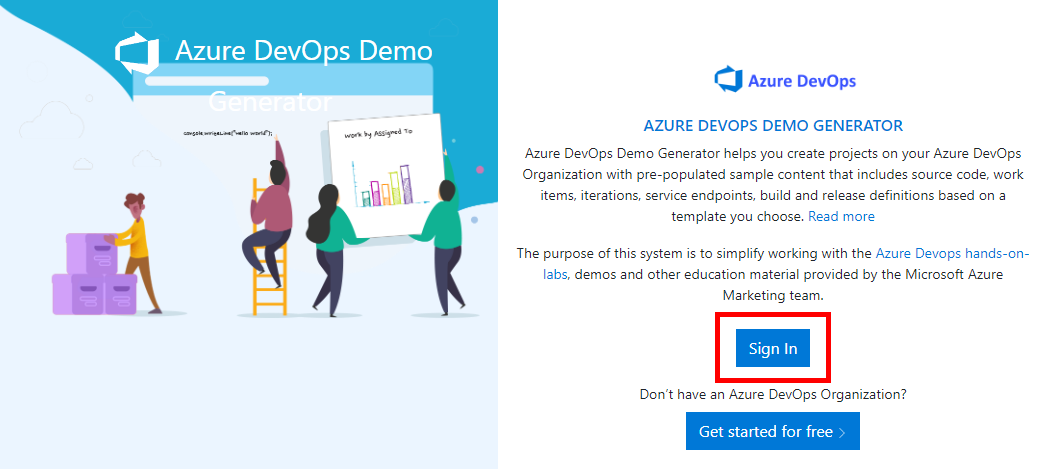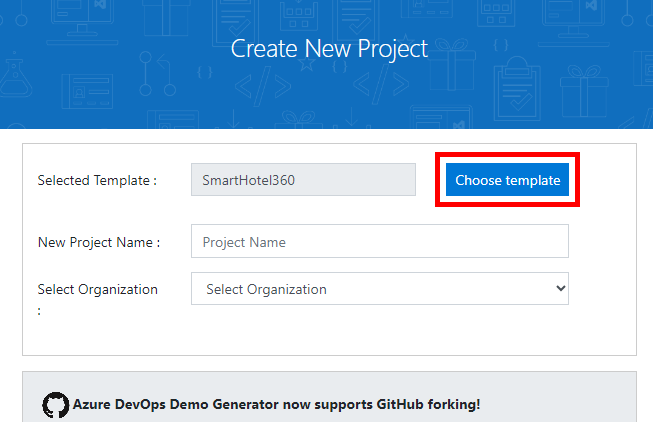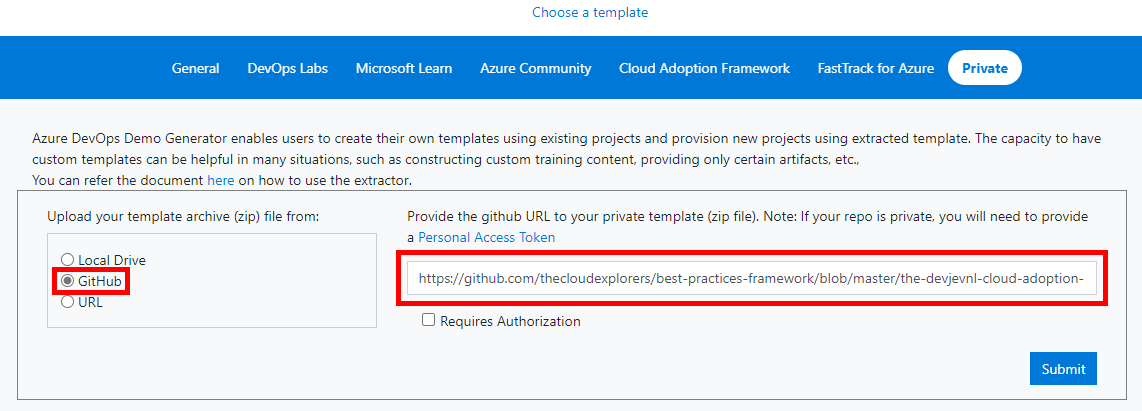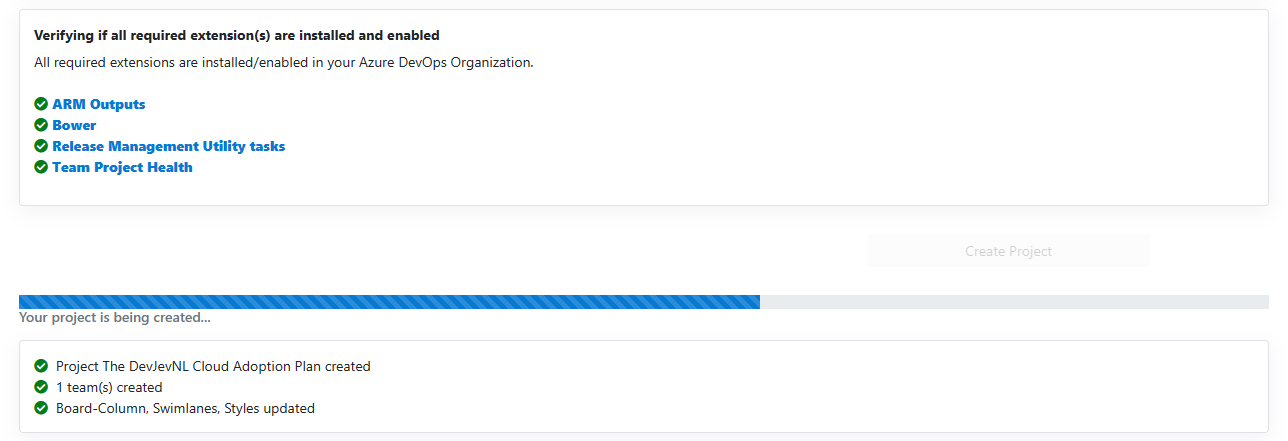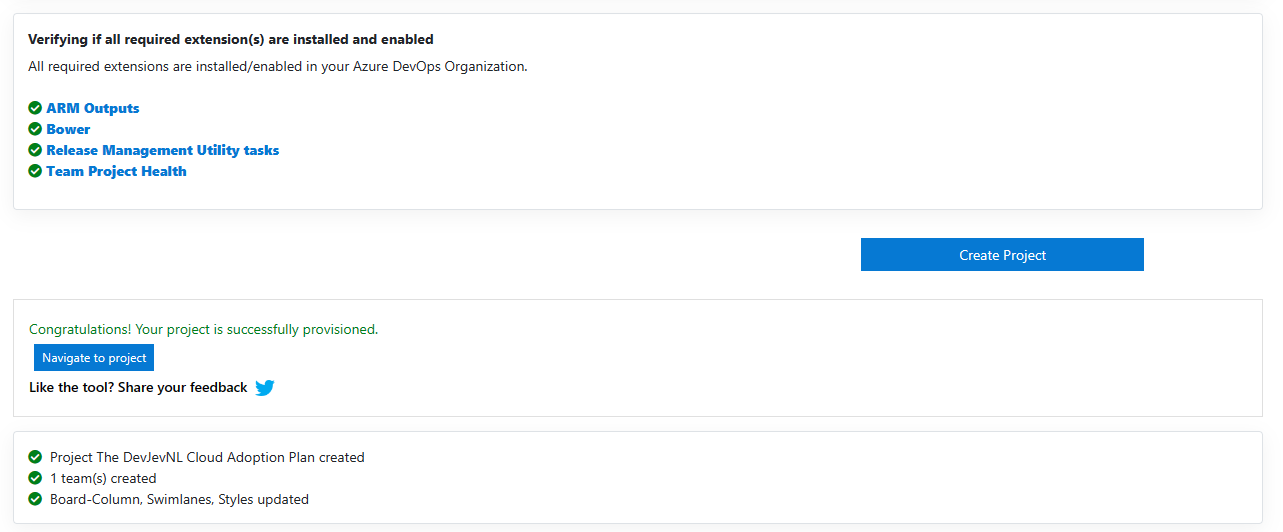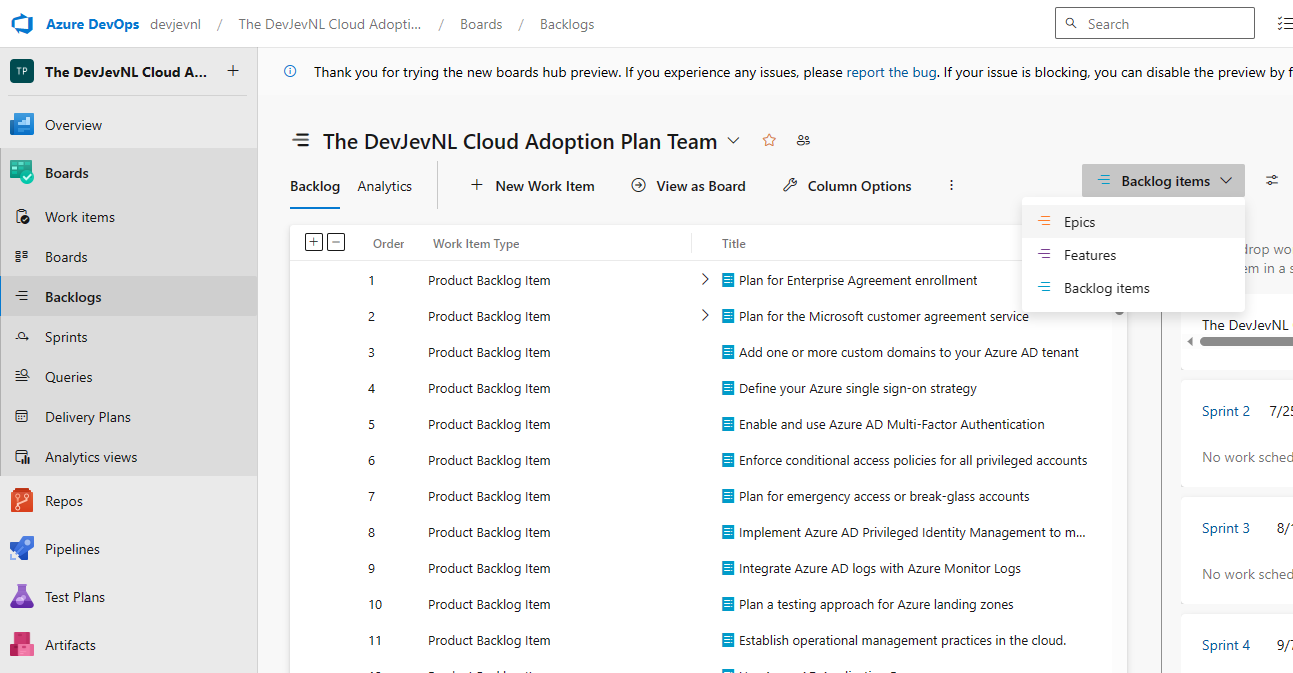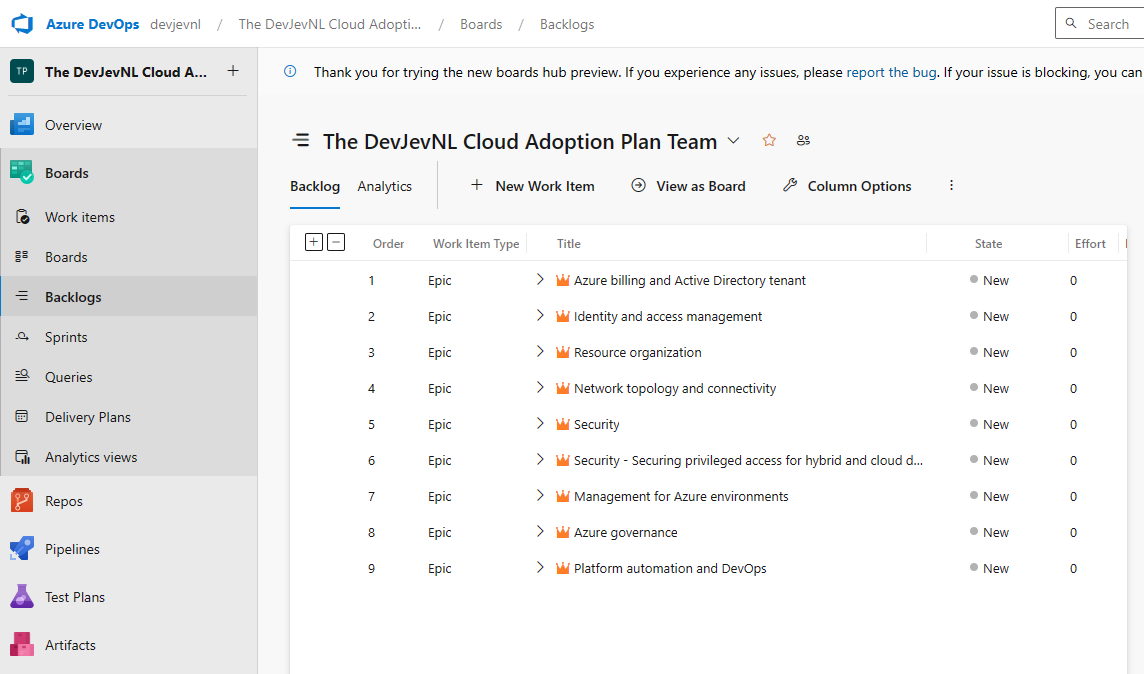Mastering Cloud Adoption Framework: Quick Start Backlog essentials 💪

The Microsoft Cloud Adoption Framework is a comprehensive set of guidelines, best practices, tools, and documentation. But, this comprehensiveness can render the framework complex and potentially overwhelming for individuals and organizations, most notably for those with limited cloud expertise. As an attempt to offset the complexity I created a ready to use quick start backlog for the Design Areas sub-section of the Microsoft Cloud Adoption Framework . Via this blog post I want to share it, explain the composition and guide you on how import it into your own Azure DevOps organization within minutes.
Live demo and download of the backlog
In case you want to go right ahead with the backlog, please use the following links. If you want to know more about the backlog, please continue reading the rest of the post :)
Live demo - The DevJevNL Cloud Adoption Plan backlog
Download - The DevJevNL Cloud Adoption Plan backlog
Backlog composition
The backlog uses the scrum template and hold a total of 268 backlog items! These 268 items are divided into different work item types as shown below:
- Epics: 9
- Features: 59
- Product Backlog Items: 172
- Tasks: 28
Each epic represents a Design Areas topic with the exception of the Security topic. The sub-topic Securing privileged access for hybrid and cloud deployments in Azure AD is covered by a dedicated epic to emphasize it’s size and complexity.
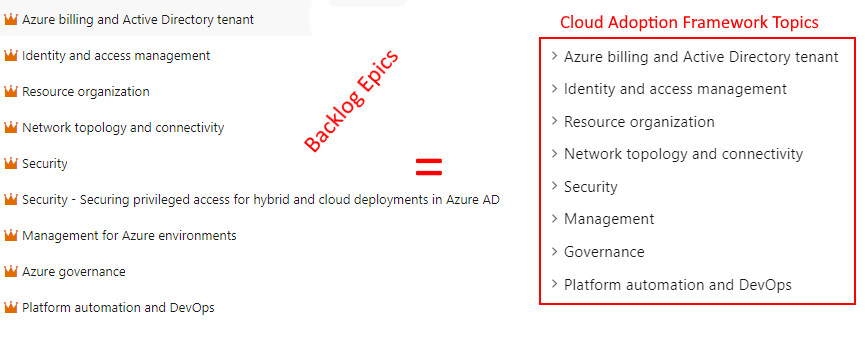
Next each epic is devided into features where each feature represent a sub-topic of the epic in question.
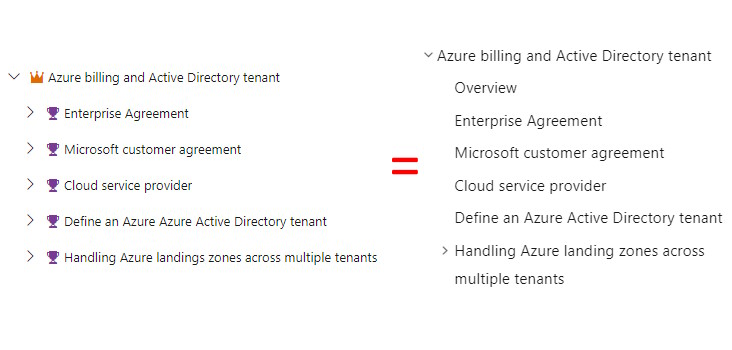
The features are then further divided into product backlog items which represent the actionable items that need to be completed to achieve the feature in question. In some cases the product backlog items are further divided into tasks to make the work more manageable. Combine result looks like shown below.
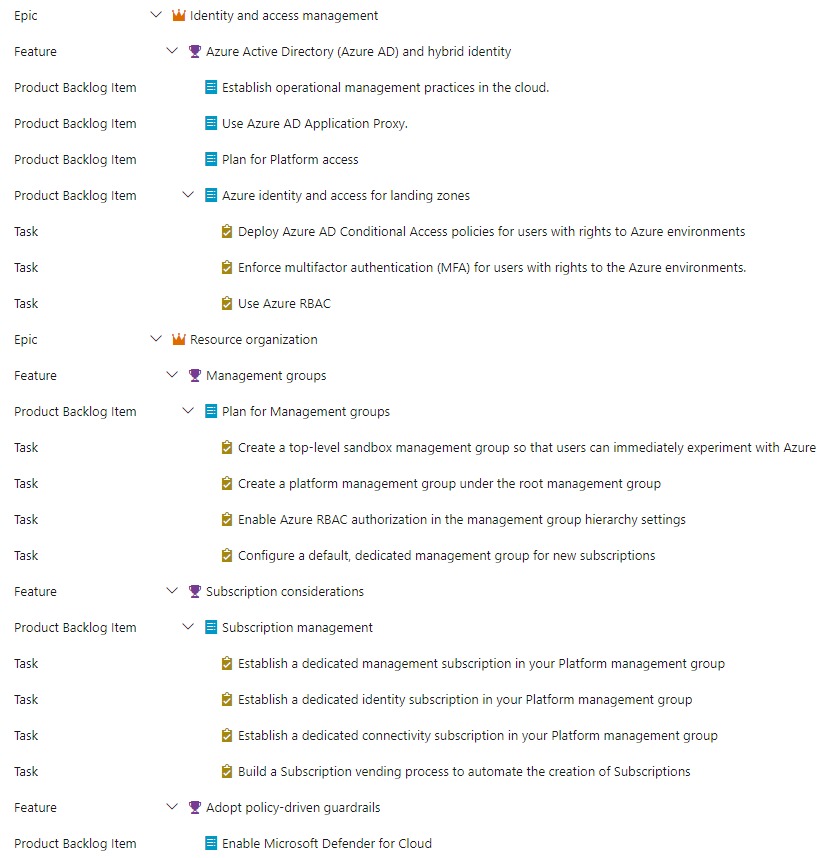
How to import the backlog into your Azure DevOps organization
To import the backlog into your Azure DevOps organization, you need to use the Azure DevOps Demo Generator . The Azure DevOps Demo Generator is a community project that helps with the creation of Azure DevOps projects with pre-populated (sample) content that includes source code, work items, iterations, etc… It leverages the Azure DevOps REST API to provision data. For more details of this tool please check my previous blog post Use Azure DevOps Demo Generator to create a new Project in Azure DevOps .
To import the backlog into your Azure DevOps organization, follow the steps below.
- Navigate to the Azure DevOps Demo Generator website.
- Click on the Sign in button in the top right corner of the page.

Azure DevOps Demo Generator - Sign in - Sign in with your Azure DevOps credentials (make sure the account in question has the correct permissions ) to create Azure DevOps projects.
- Click on the Choose template button.

Azure DevOps Demo Generator - Create a new project - In the choose template page, select the private option.
- Select the radio button GitHub and enter the following URL: https://github.com/thecloudexplorers/best-practices-framework/blob/master/the-devjevnl-cloud-adoption-plan-backlog/the-devjevnl-cloud-adoption-plan-backlog.zip
. Finish by clicking submit.

Azure DevOps Demo Generator - Select the template - Now click submit and wait for the import to complete.

Azure DevOps Demo Generator - Importing - Once the import is completed, click on the Navigate to project button to review the imported backlog.

Azure DevOps Demo Generator - Finished importing - To make the whole structure visible select the Epics option from the backlog item type filter (if the option is missing click on hte cogwheel next to it and ensure hte checkbox in from of Epics is visible).

Azure DevOps Demo Generator - Set the correct view level - Enjoy your backlog! It should looks something like this.

Azure DevOps Demo Generator - Success!
Wrapping up
I hope you find the The DevJevNL Cloud Adoption Plan backlog backlog useful. If you are interested in the reference material used to make this post, please visit the following links.
- Live demo - The DevJevNL Cloud Adoption Plan backlog
- Download - The DevJevNL Cloud Adoption Plan backlog
- Use Azure DevOps Demo Generator to create a new Project in Azure DevOps .
- Microsoft Cloud Adoption Framework for Azure
- About Azure DevOps Demo Generator
- Building your own Azure DevOps Project template
As always, a big thanks for reading this post. If you liked it, don’t be shy and have a look at my other posts .